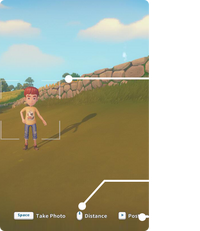Female player's photo album cover

Male player's photo album cover

Successfully saved photo
| “ | This is one of the few technologies passed down from the Old World, which can turn worthwhile moments into photos. | „ |
| — My Time at Portia | ||
Photos is a feature and gameplay mechanic available in My Time at Portia after the News Camera mission has been completed. It allows the player to take photos in the world at will. Generally, to take a photo, the player can visit the Photos section of the menu and select the Take Photo icon in the bottom right corner:
The player will then enter a photographer view in which they can zoom in and out, change the pose of the player character, and even move the camera up, down, and around the player character. The camera can move a substantial distance away from the player, allowing for creative framing of the photos.
The photography mode can also be entered by pressing the button assigned to it in the game controls.
Albums[]
After the player views a cutscene or saves a photo after taking it they can view it in the Photos section of menu. There are several albums for the photos: Selfie, Group Photo, Cutscene, Collection, Scenery, and Others. Every photo the player takes and saves is automatically saved in one of these albums.
Each album can hold a limited number of pictures. The player will not be able to save new pictures in Selfie, Group Photo, or Scenery albums unless they free space by deleting old photos. PC players will still be able to view the photos they have taken and deleted in the game folder in %Documents folder%\Portia\ScreenShot\.
The in-game photo album should not be confused with Steam's screenshot feature. Those screenshots are located at C:\Program Files (x86)\Steam\userdata\[your steam id]\760\remote\666140\screenshots
Selfie[]

Selfie album icon

Selfie album icon
The player can take pictures of themselves in the environment where they are standing by going to the Photos menu and selecting the Take Photo icon in the bottom right corner and using the photographer view to set up and take a photo. The player will have the option to Save or Delete it. If they choose to save it, they can view it and all other selfies they have saved in the Selfies album under the Photos menu.
The Selfie album can hold up to 50 photos.
Group Photo[]

Group photo album icon
The player can take selfie with a character they are associates or higher with. The selfie poses the player can take depend on the character and the player's relationship level with that character: some poses are unlocked at specific relationship levels, other are romance-exclusive. The player can unlock every pose available with a character regardless of the relationship level and status by selecting the Photographer social skill.
To take a photo with a friend, the player can interact with that friend and select the Group Photo icon (if available) and use the photographer view to set up and take a photo. The player will have the option to Save or Delete it. If they choose to save it, they can view it and all other group photos they have saved in the Group Photos album under the Photos menu.
The Group Photo album can hold up to 50 photos.
Cutscene[]

Cutscene album icon
When cutscenes occur as a part of the story of the game, the Cutscene album under the Photos menu will collect photos from those cutscenes. The player can view them at any time in the album and replay a cutscene if they desire so.
Replaying a cutscene plays in the current time, season, setting, and situation the player is in at the moment, not during the events it happened. For example, replaying a cutscene will show the current day's time and season; or any changes made to an area, such as the destruction of Central Plaza in The Final Battle, will also appear in the cutscene.
There are at least 108 cutscene photos the player can collect. [ verify ]
Main story[]
The cutscenes listed below will occur as the player progresses through the story of the game by completing Main missions. Most of these cutscenes are not missable with the exception of ribbon cutting ceremonies which can be missed if the player arrives at their location too late.
Click Expand to view a snapshot from each of the cutscenes.
Secondary missions and other events[]
The cutscenes listed below will occur during some secondary missions or special events like the player's wedding ceremony. Most of these cutscenes are missable: the player will lose the opportunity to see a cutscene and get a picture for their album if they ignore or fail the related mission.
Click Expand to view a snapshot from each of the cutscenes.
Collection[]

Collections album icon

Check mark
When the player takes photos of monsters in the world, those photos, if taken correctly, will be added to the Collections album in the Photos menu.
To correctly take a photo for the collection the player must position the camera so that the entire monster is visible in the shot. This can prove difficult for certain monsters that move quickly, and acting quickly will be necessary for getting the perfect shot. Fortunately, when in the photographer view, hostile monsters cannot do damage to the player character. If the player has framed the photo correctly, a check mark icon will appear on the monster.
There are 28 peaceful and hostile monsters that the player can add to their collection:
| Normal monsters: | Elites and bosses: |
Of all the monster photos, only the photo of Backerat is missable. The Backerats are found in WOW Industries during The Poisoned Water, The Burnt Warehouse, or Sam's romance mission, The Lucky Charm. The latter two missions are the only possible chances to take a photo of a Backerat, so if the player is trying to complete their Collection album, they are advised to take the photo during The Burnt Warehouse if not romancing Sam.
Photos of monsters not listed above can still be taken by the player, but they will be placed in the Selfie or Scenery albums instead.
In addition, photos taken by the player for Mei's, Ginger's and Penny's missions are stored in the Collection album. The photo of Ack's Home Station taken during the Finding Happiness mission is also stored here.
Scenery[]

Scenery album icon
This album contains pictures the player has taken of the scenery in Portia. To take a scenery picture the player can press the Camera button while in photography mode. The player character will disappear, allowing the player to take a scenery photo without their character in sight. The player will have the option to Save or Delete it. If they choose to save it, they can view it and all other scenery photos they have saved in the Scenery album under the Photos menu.
If a monster or an object that is a subject of a collection is in sight and a green checkmark appears on it while the player is taking picture, the photo will be saved to the Collection album instead.
The Scenery album can hold up to 50 photos.
Others[]

Others album icon
This album contains other pictures. It appears to be currently unimplemented.
Deleting photos[]
PC players can take as many photos as they desire, though if they take a photo of someone or something they already have a registered photo of, then an option to overwrite the old photo will appear. If the player chooses to overwrite the photo, the new photo will take its place in the album.
Console players are currently limited to a maximum of ?? [ verify ] photos in their album.
If the player desires or needs to delete photos they have taken before, they can go to their album to do so.
- PC
Select a photo in the album, then click on the Delete button.
- PS4
Select a photo in the album with X, then press Square to delete it.
- Switch
Select a photo in the album with A, then press Y to delete it.
- Xbox One
Displaying photos[]

Several Wooden Photo Frames in use, arranged at the three possible heights
| “ | Once you have [a] Photo Frame, you can choose a photo for it and hang it on the wall. | „ |
| — Loading screen tip | ||
Three furniture items allow the player to select and display any photo saved in their albums. Wooden Photo Frame and Sapphire Photo Frame can be put on walls in the player's home and interacted with to display a photo.
An Advertisement Sign can be placed in the Workshop yard and used to display a photo.